Today we’re going to discuss how to make an iMovie which is an audio file with an image background, using iPhone’s Voice Memo app and a photo.
Summary
To quickly make an iMovie with an image overlay over a large audio file, drag the image overlay out to 30 seconds or 1 minute, then duplicate the image overlay several times. Duplicating a 1-minute overlay is much faster than dragging and waiting for the overlay to fill the full audio length.
How to
I’ve been recording podcasts on my iPhone, and I have been wanting a quick way to upload a podcast “movie” to YouTube that features an image as the visual for the audio. It’s a simple enough thing to do on a computer movie editing software, but on iPhone it was a bit more tricky.
It’s not difficult to add the picture, the problem is that you need to drag and hold the picture to increase it’s duration over the audio file. For a long podcast you can be sitting there for several minutes.
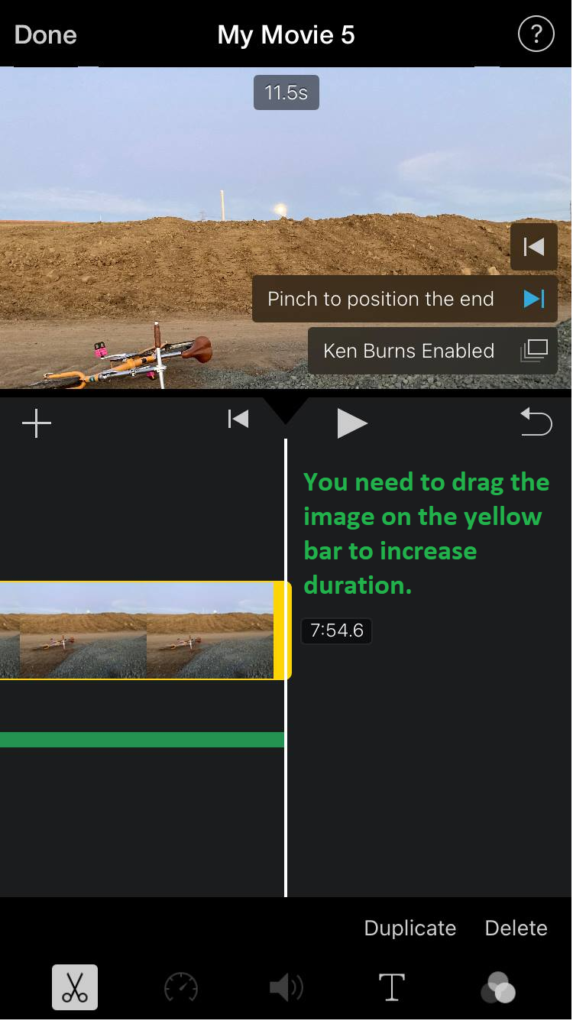
To speed things up, just drag the photo duration to 30 seconds or 1 minute, then duplicate the photo overlay until you reach the end of the length of the audio. Then you can trim the final image overlay down to match the end of the audio.
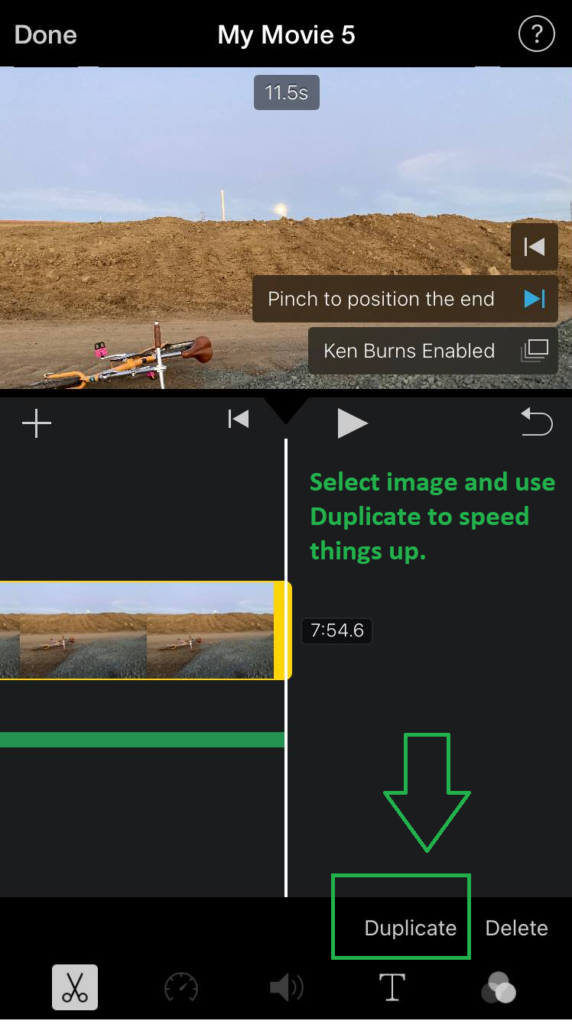
Good Luck!
I hope your movie making / podcast shaking is a great success!
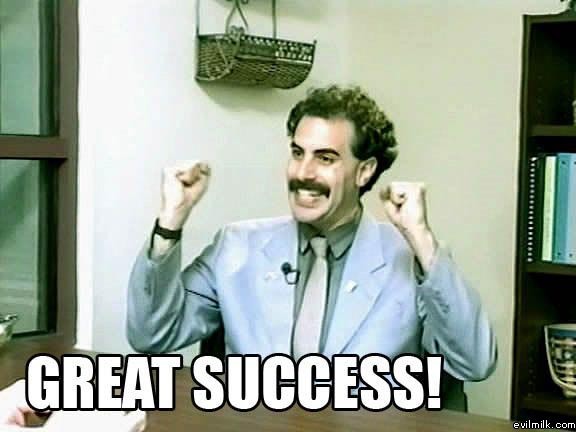
Cloud Mountains by Samuel Ferarra on Unsplash
