My problem with my Kinesis was that I couldn’t get the passcode authentication popup for the keyboard connection to pop up.
Quick Summary:
To fix the issue I had, I did the following:
- Navigated to the Mac main bluetooth menu settings (“Settings > Bluetooth”)
- Disconnected the keyboard with the “X” button
- Reconnected the keyboard – and the passcode entry field popped up upon reconnection.
Longer Explanation
I accidentally pressed one of the bluetooth channel buttons on my Kinesis Freestyle 2 Blue Keyboard, and couldn’t get it reconnected to my Mac for several days. I was trying to reconnect using the bluetooth shortcut menu in my computer’s menu bar, but to no avail. I was not being prompted with the passcode to type in for connecting the keyboard.
Finally, I was reading the Kinesis Freestyle 2 Blue manual, and in their flow they said to go into “Settings > Bluetooth” to connect the keyboard. I tried this and saw that a more robust bluetooth menu was opened:
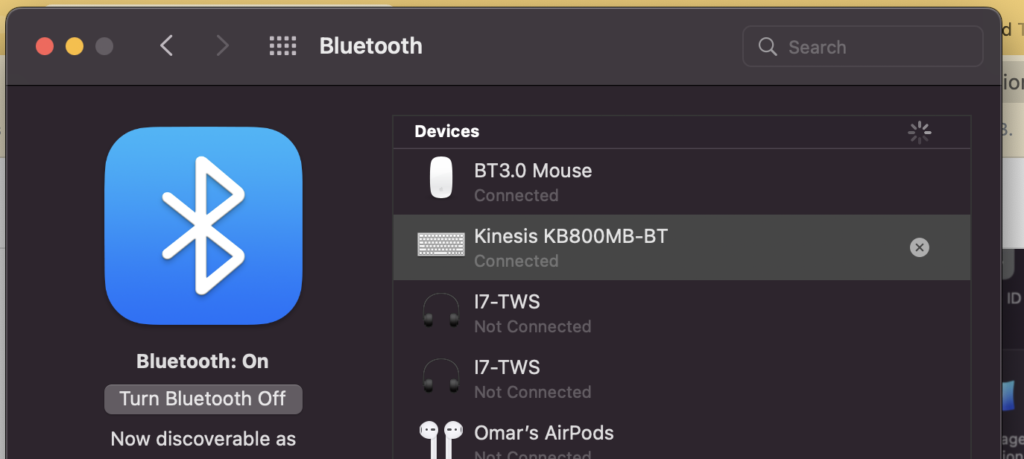
To access the Mac’s main bluetooth menu is possible via the “Settings” menu:
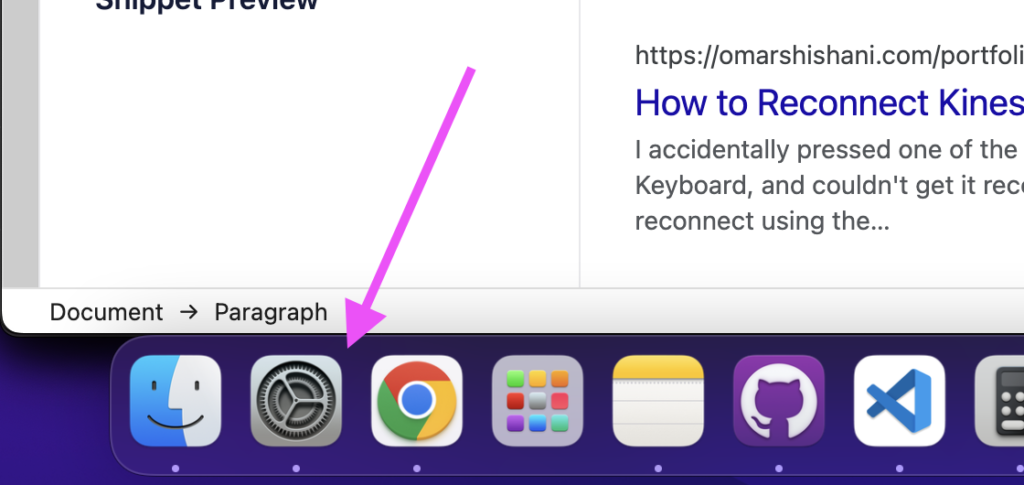
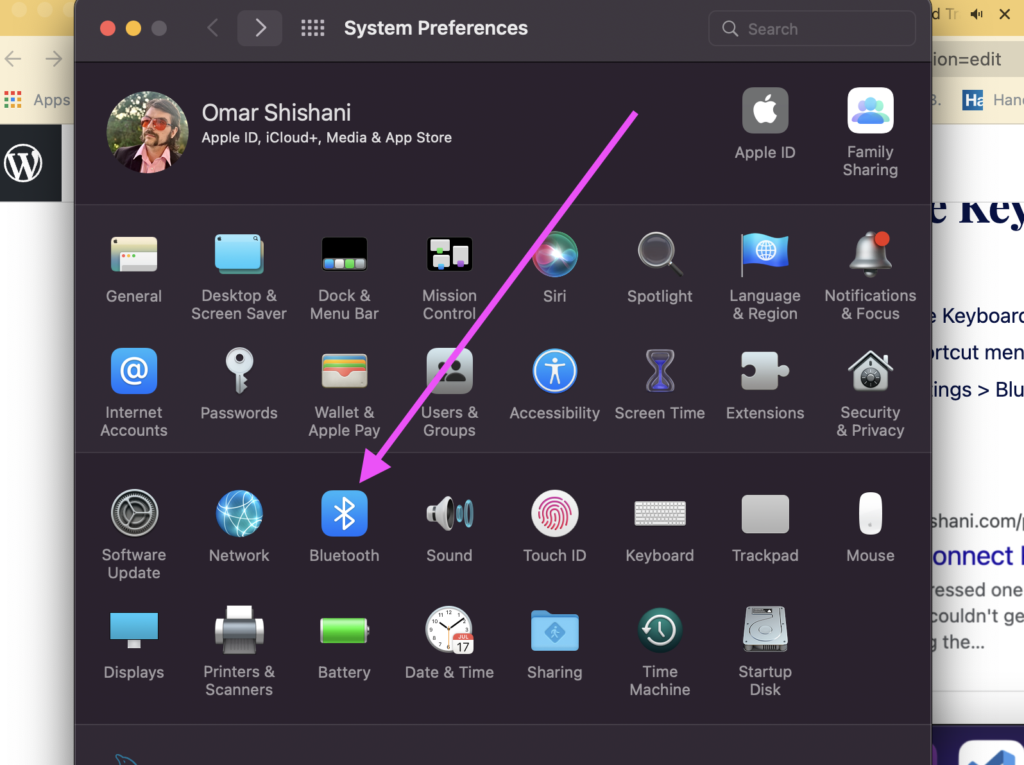
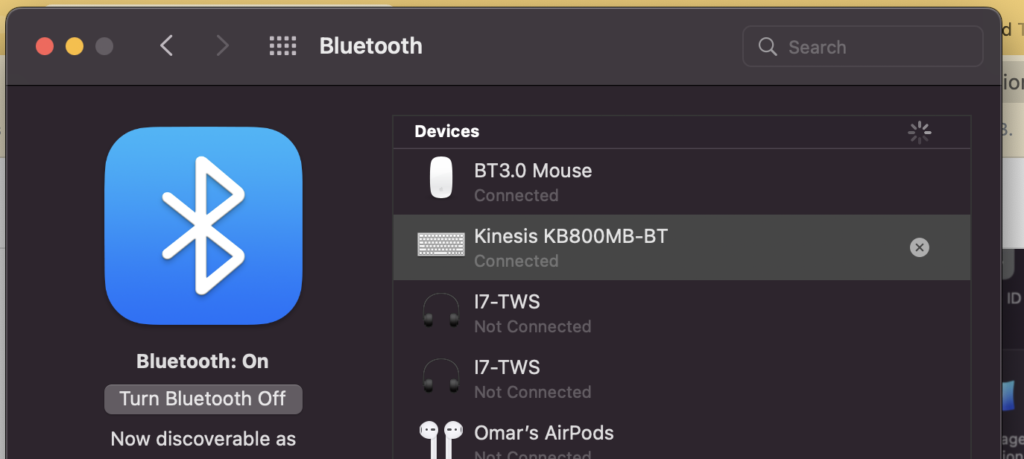
Once the bluetooth menu was opened, I was able to disconnect the keyboard completely (so that my Mac “forgot” it), with the little “X” button.
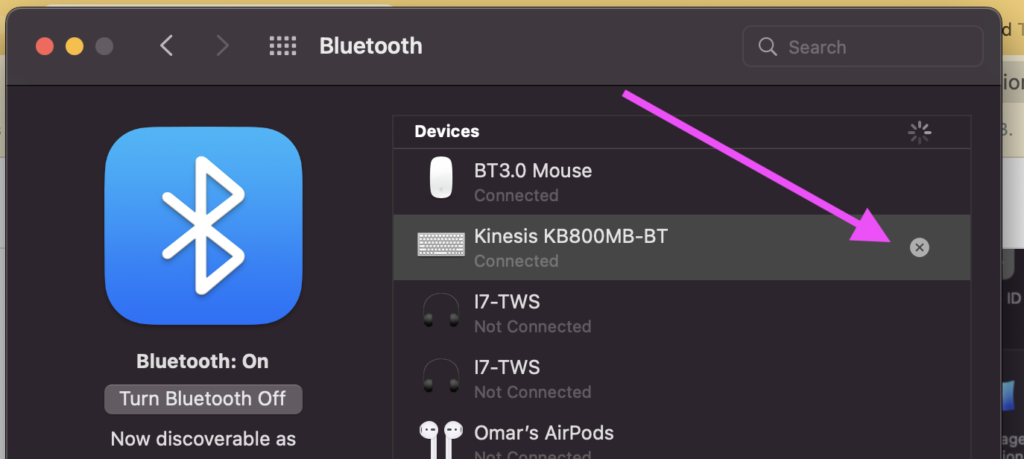
After I did this, I was able to follow the instructions to reconnect the keyboard, and I was once again prompted with the passcode input that got my keyboard reconnected. To reconnect the keyboard was a simple process of pressing the “Connect” button on the back of the keyboard, and then pressing “Connect” on the Kinesis item in the bluetooth menu:
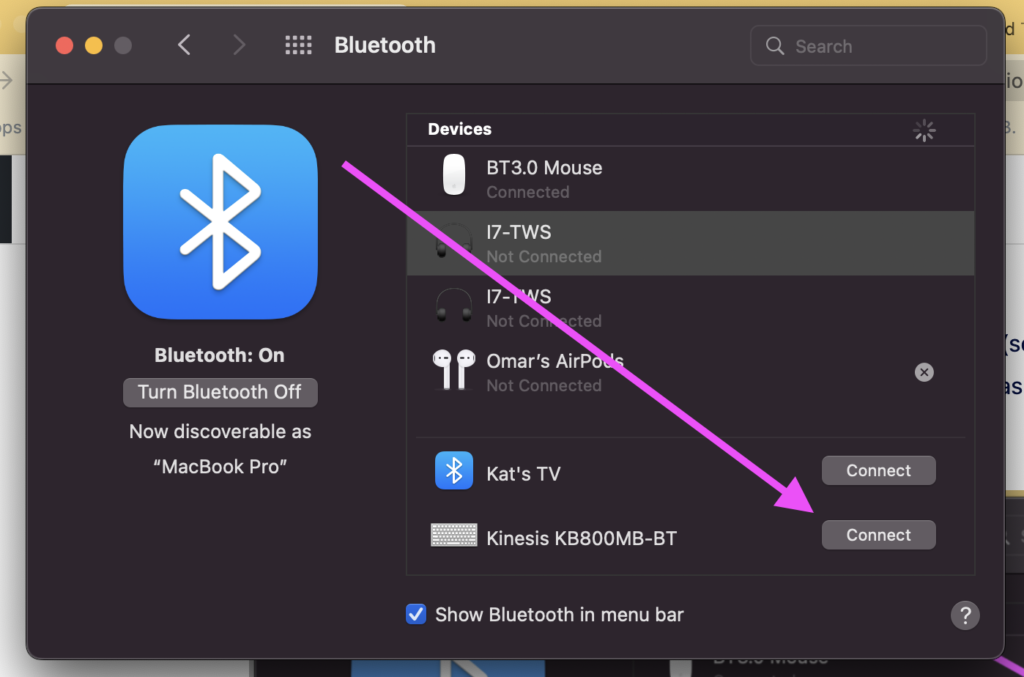
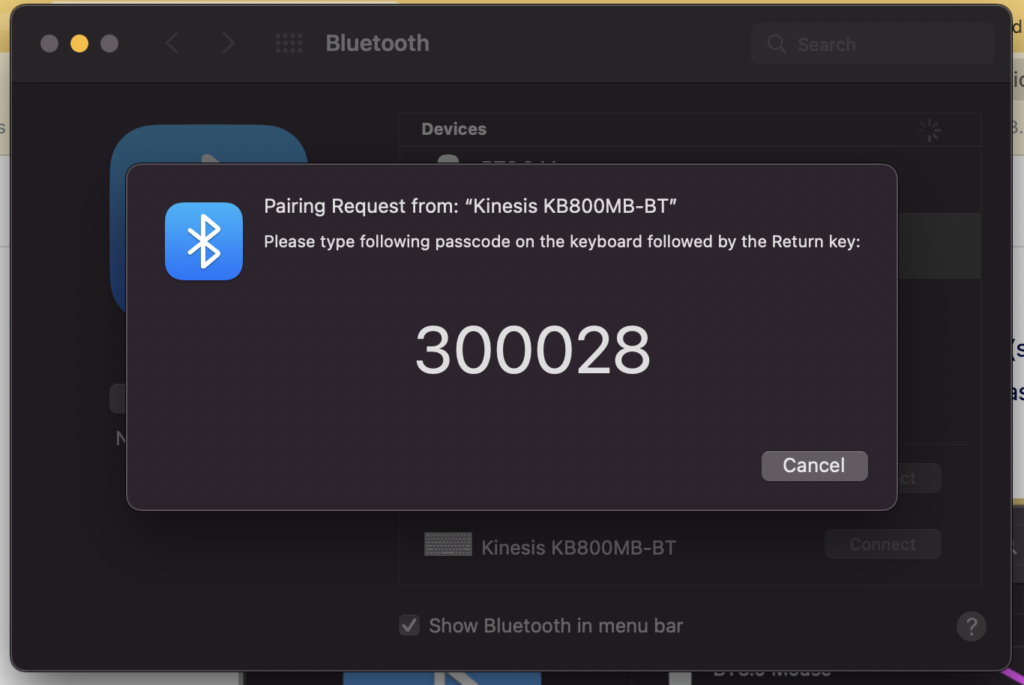
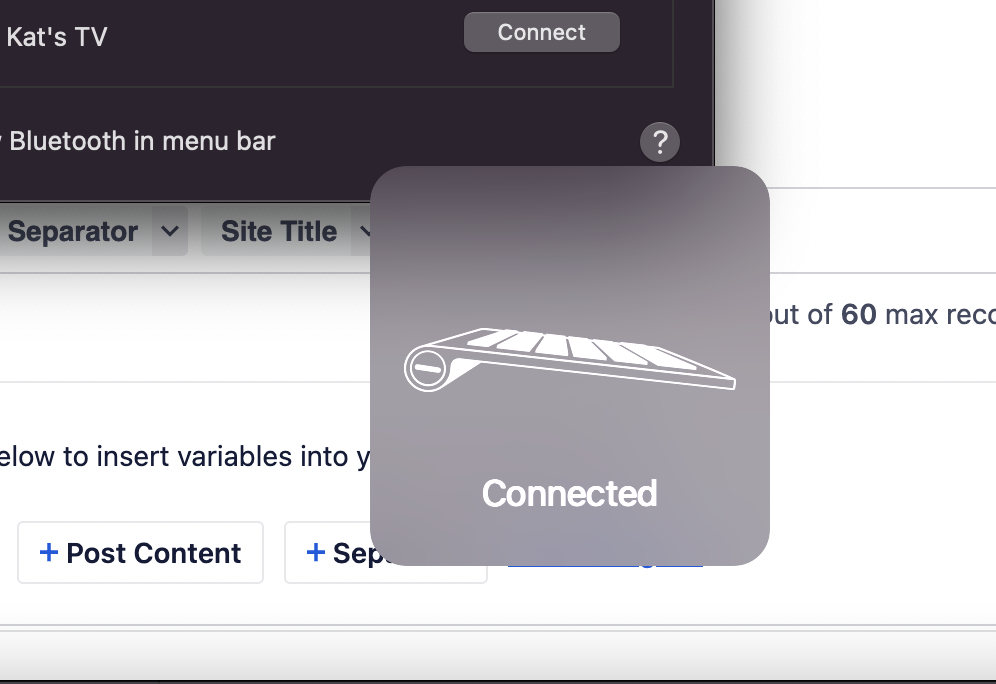
Hopefully this helped you to reconnect your Kinesis keyboard with less struggle than I ?
