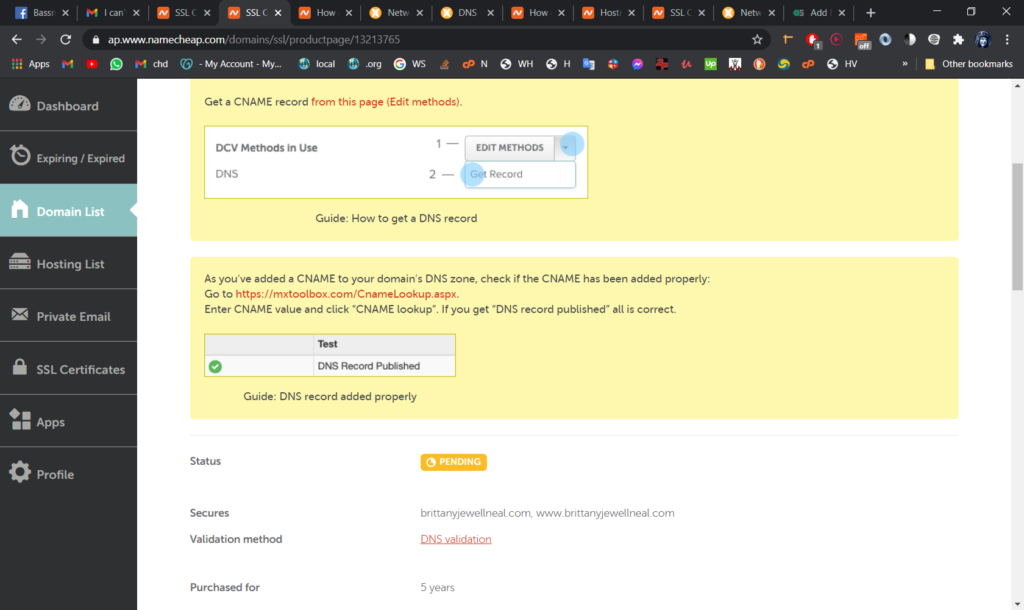I recommend going to this NameCheap link with instructions on Validating DNS, and scrolling down to the “Receive an email” section. This is the easiest method (which they also say, even though they list it as the LAST METHOD?!?). Otherwise, if you want to use Cname verification, my instructions below may help you.
See also this helpful guide on validating DNS at Google.
Step 1:
Go to the “Domain List” tab in your NameCheap dashboard. After activating the certificate, you should see a window like this, saying the certificate is “pending”:
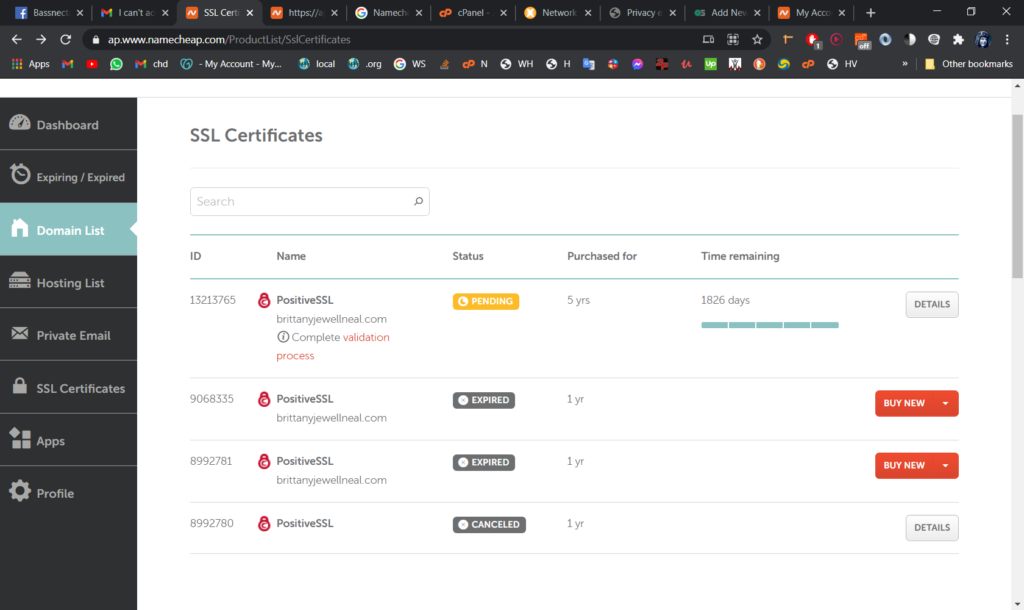
Step 2:
Next, click on the “DETAILS” button at the right side of the line of the certificate. This will take you to a page showing instructions for validating DNS, and also more info about your domain’s certificate:

Click the link that says “Get a CNAME record from this page (Edit methods).” right above the first screenshot image in the instructions.
Step 3:
On the right side of this page, click the down arrow on the “EDIT METHODS” button to select the “Get Record” option.
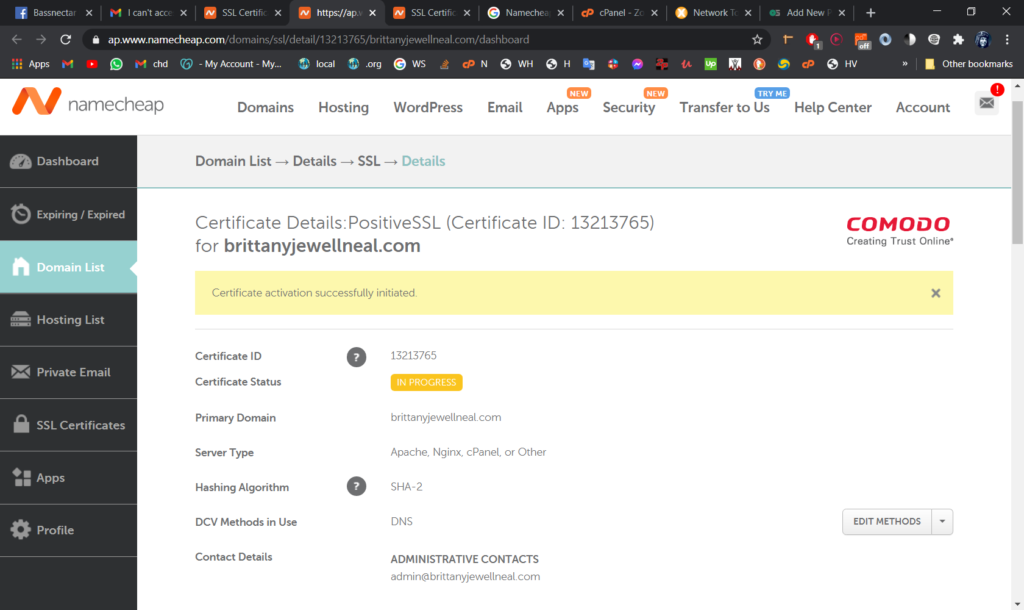
You’ll see a screen with your “Host” and “Target” code. Keep this screen open:
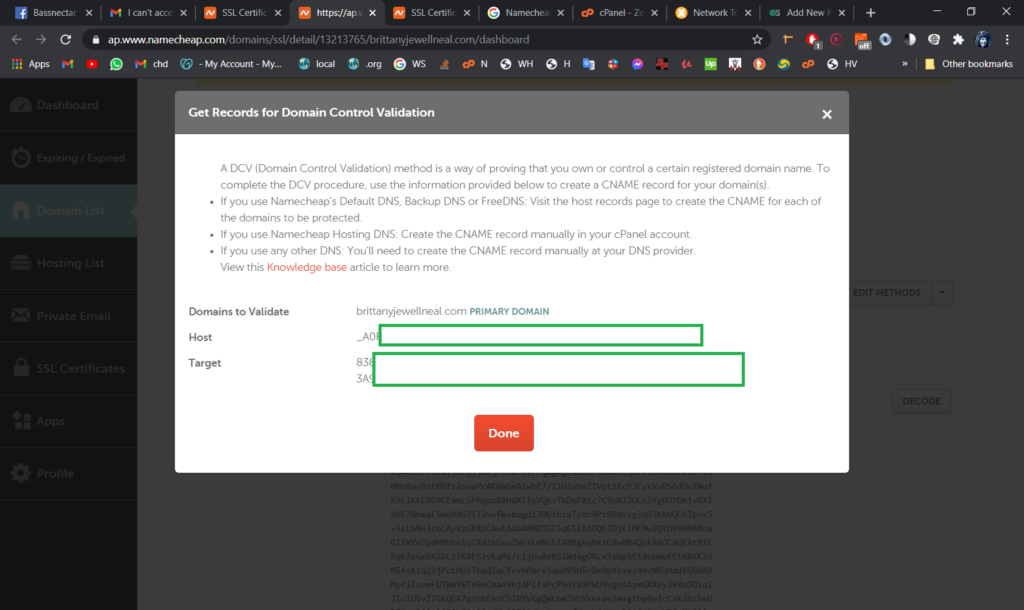
Step 4:
Navigate to cPanel and search or click on the “Zone Editor” button:
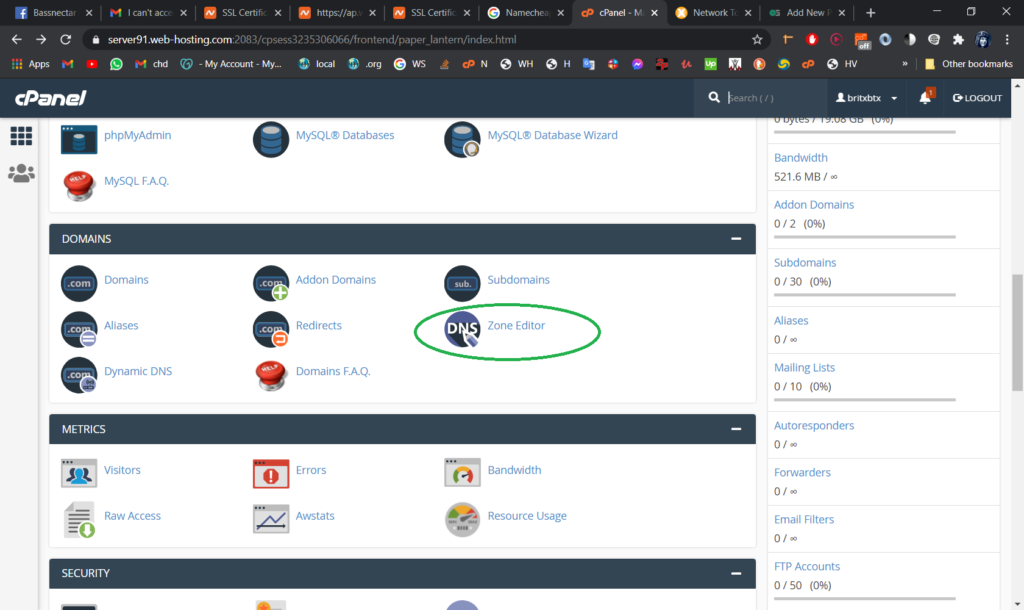
Click the “Manage” button for your site:
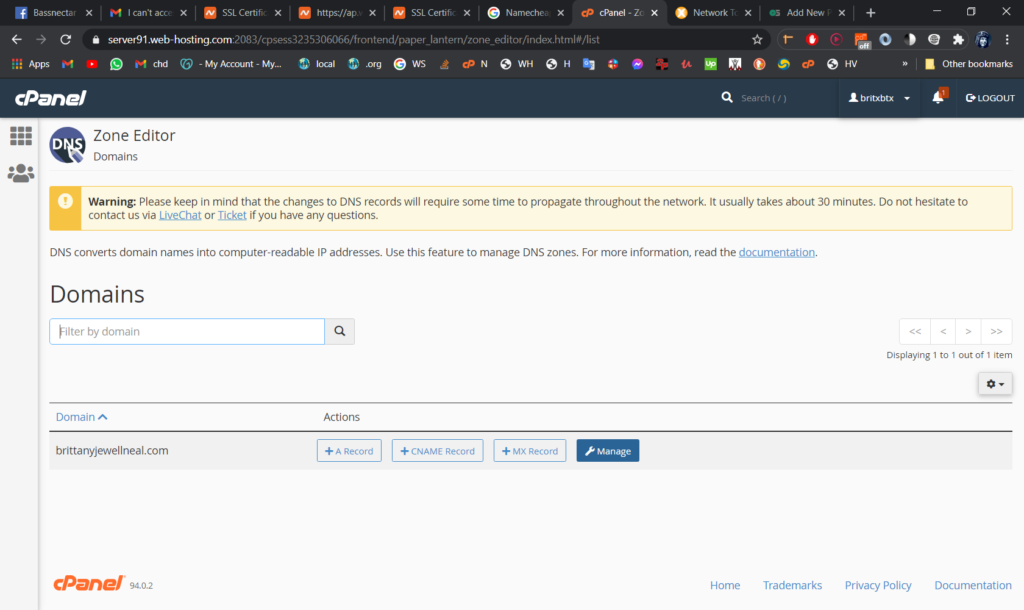
Click the “+ Add Record” button at the right side:
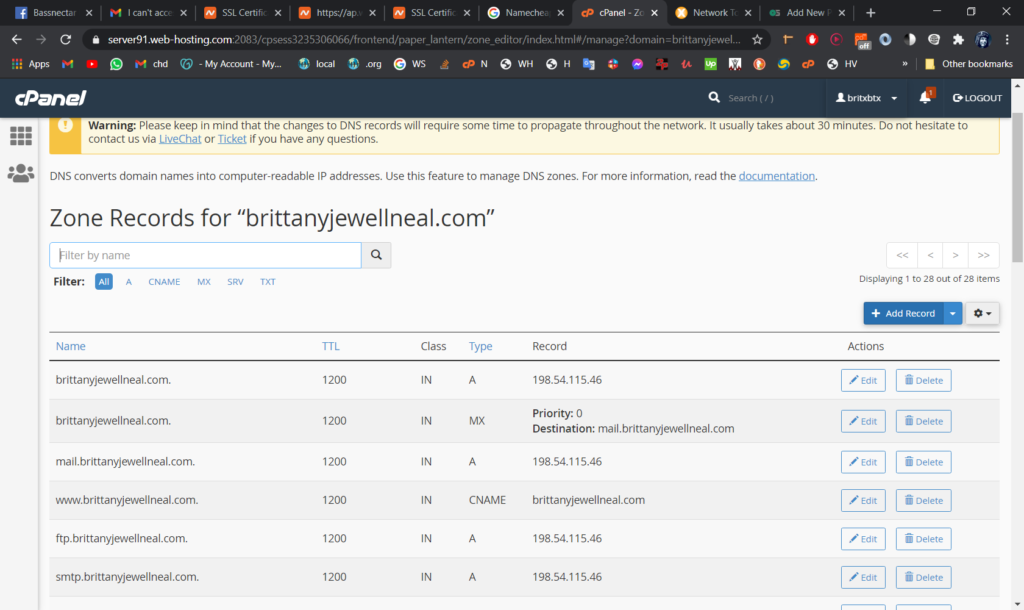
In the first field, paste in the “Host” value from the page we left open on Step 3. Leave the TTL value as it is. For the “Type” dropdown menu, select “CNAME”. Finally, in the “Record” field, paste in the “Host” value from Step 3:
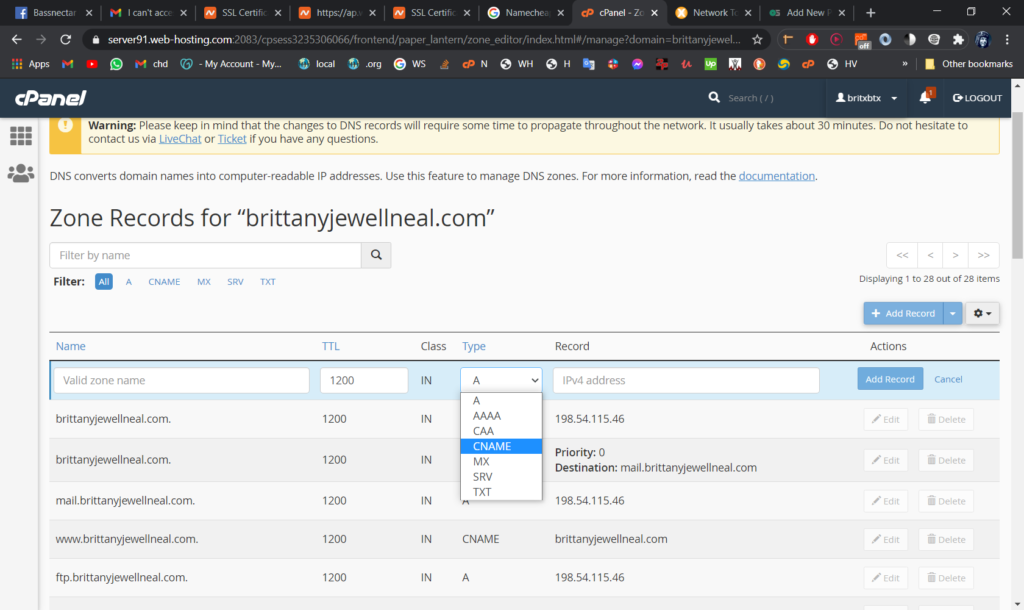
Click “Add Record”, and that should be it. NameCheap recommends going to this page to check the cName record was added. To get to the page with that recommended link, go to the “Domain List” tab > then click “DETAILS” for your domain to be brought to the yellow info box again:
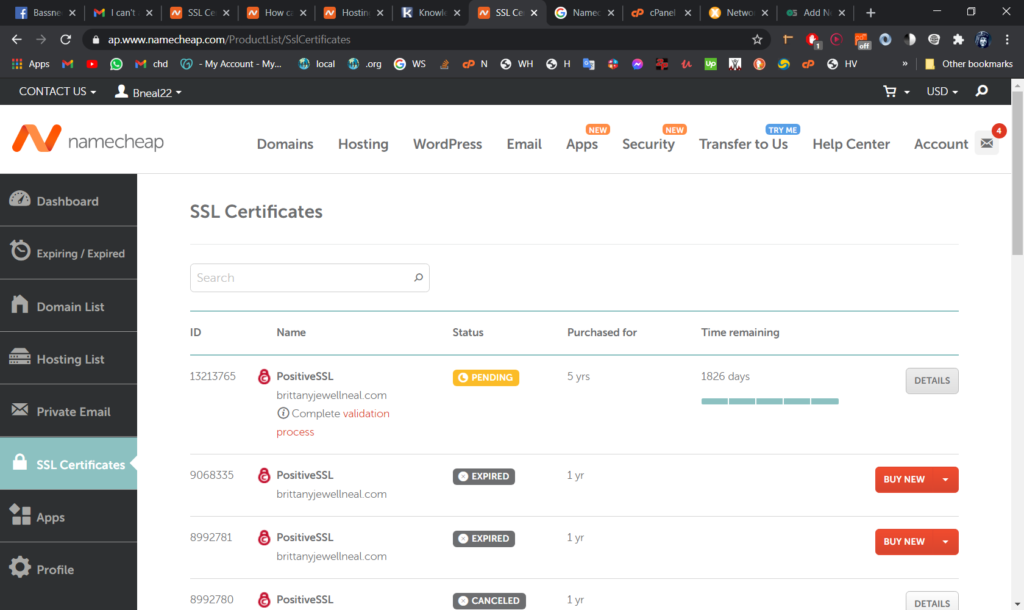
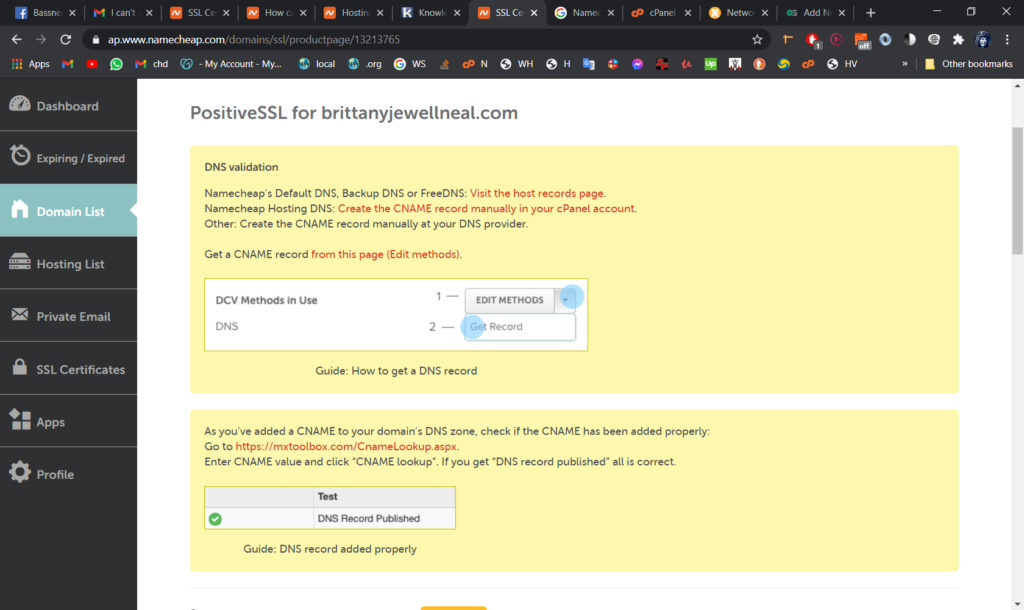
The lower box contains the link to mxtoolbox.com to check the Cname.
Allegedly, once entering your domain name if it says “DNS record was published”, it should be fine, though the red “X” and “DNS Record not found” is concerning me.
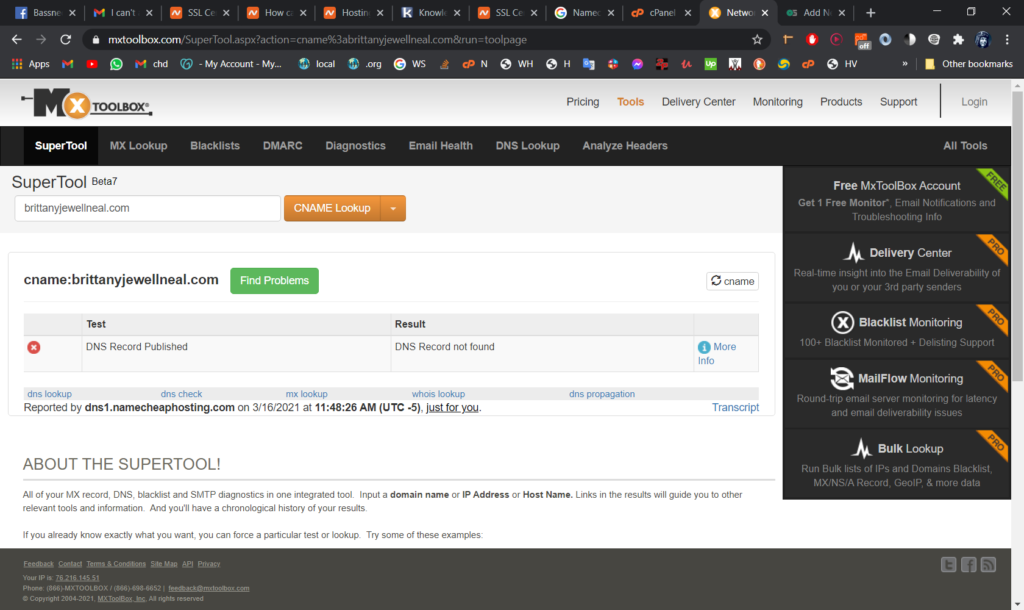
EXTRA:
Click the “DNS Validation” link on the yellow boxes page to go to a page with more ways to validate DNS: